- Home
- Migrations & Modernization
- Streamline Printing with Microsoft Azure Cloud 🖨️
Streamline Printing with Microsoft Azure Cloud 🖨️
Enable a simple, rich, and secure Print experience to your Users with Microsoft Azure
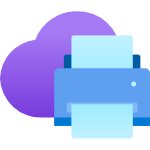
So, what’s the deal with Universal Print? Well, first off, it’s all about simplicity. You can kiss goodbye to the hassle of managing your print infrastructure locally because Universal Print does it all up in the cloud. ☁️ That means no need for on-premises setups when you’ve got this handy
 let’s not forget about security. Your printing needs to be as secure as it is seamless, right? That’s where Universal Print shines. By integrating with Azure Active Directory, it ensures that your print management stays locked down tight.
let’s not forget about security. Your printing needs to be as secure as it is seamless, right? That’s where Universal Print shines. By integrating with Azure Active Directory, it ensures that your print management stays locked down tight.
And it’s essential to ensure you meet the necessary prerequisites. Here’s what you’ll need:
💠 Universal Print Enabled in Your Azure Tenant: Make sure Universal Print is enabled within your Azure tenant. This step is crucial for leveraging Universal Print services.
💠 User Account Permissions: Your user account should have either the Printer Administrator or Global Administrator role assigned to manage Universal Print effectively.
💠 Universal Print License: Ensure that your user account is assigned a Universal Print license to access and utilize Universal Print features seamlessly.
💠 Recommended Platforms: For optimal performance, consider using the recommended platforms:
- Windows 11 64-bit, Pro, or Enterprise, version 22621 or later.
- Windows Server 2022 64-bit or later.
🔻Supported Platforms (Not Recommended): While older platforms are still supported, it’s best to use the recommended ones. However, if necessary, you can use:
- Windows 10 64-bit, Pro, or Enterprise, version 1809 or later.
- Windows Server 2019 64-bit.
- Windows Server 2016 64-bit (though discouraged, as it will be phased out of support).
💠 .NET Framework: Ensure that your system has .NET Framework 4.8 or later installed. You can download it from the official .NET Framework download page.
💠 Host PC Requirements: The host PC where you set up Universal Print should meet specific requirements:
- It should run 24×7, meaning sleep or hibernate modes should be disabled.
- It must have a stable internet connection.
- It should have access to the endpoints listed under the Connector and your cloud (generally Commercial).
📚 Learn More
🔗 Installing the Azure Print Connector

